Categories
Learn more about how categories can be used to group and filter content in a journal.
Want to configure categories? Follow this guide.
Categories are used to gain better insight into the progress of a journal in a single glance. These can represent learning trajectories, study tracks, or learning goals.
Categories can be used to group entries or better focus students towards their goals. This is done by adding categories to templates or entries. When students work on an entry, they are reminded of the categories connected to the template.
Use categories to better navigate the timeline
Example of an entry with two categories attached

More information
Often a category needs more than just a name to fully describe its goal. If a category has a description, an icon will be visible next to a categories name. This icon can be clicked to view additional information.
See what viewing additional category information looks like
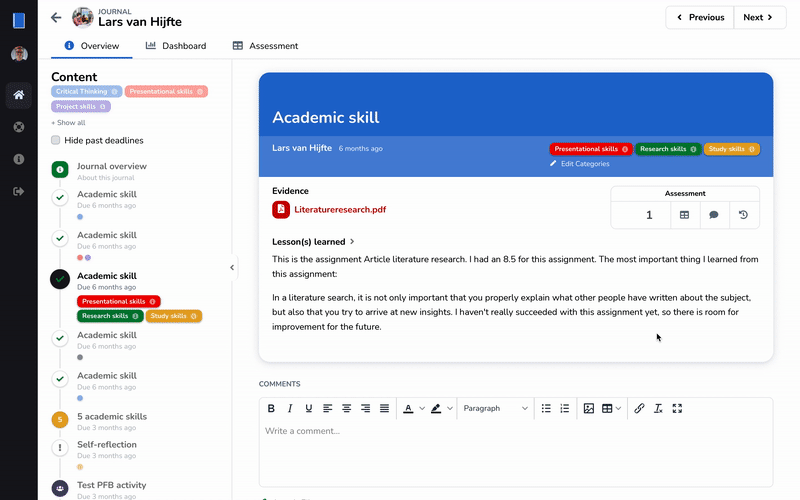
Learn more about configuring categories
Adding or removing categories
Adding or removing categories from an entry can be done in the Categories menu at the bottom of an entry.
Click Edit to add new categories, and click to remove a category.
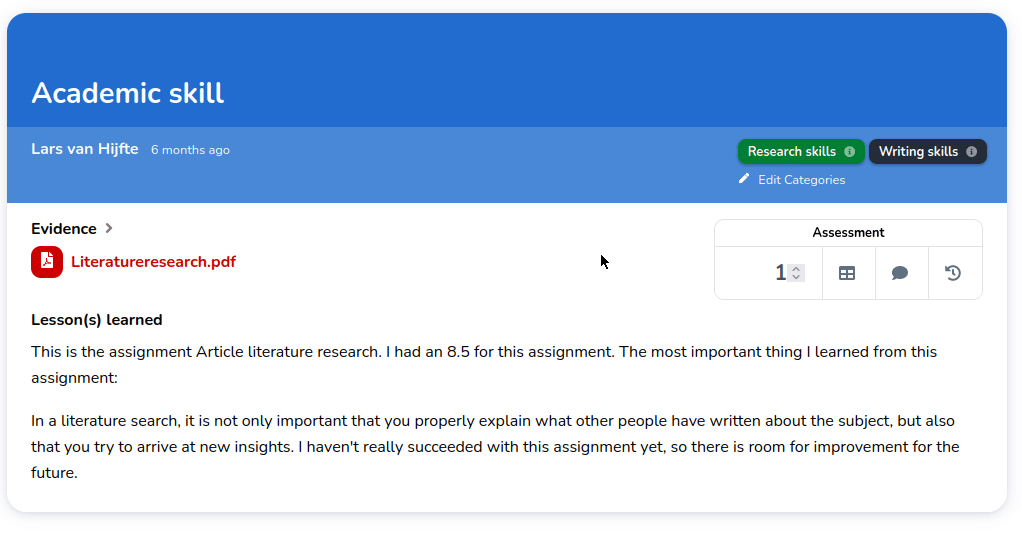
Info
If you cannot find the category edit button as a student, your teacher does not allow for custom categories for that entry.