Grading individual activities
Learn what grading options are available, how to supply feedback, and to view the grade history.
Would you like to assess the journal as a whole instead? Follow this guide.
After navigating to a student's journal and selecting the activity you want to evaluate via the timeline you are presented with the students work.
If you select an entry, you will find the entry assessment menu in the top right corner. This menu will always be visible if you have the permission to grade entries and contains various grading options.
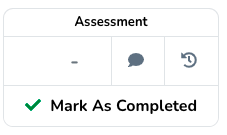
Grade history
The grade history can be accessed via the circular arrow button in the grade menu.
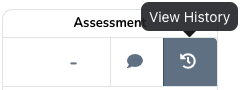
The grade history contains a log of each grading event that took place. This log cannot be altered.
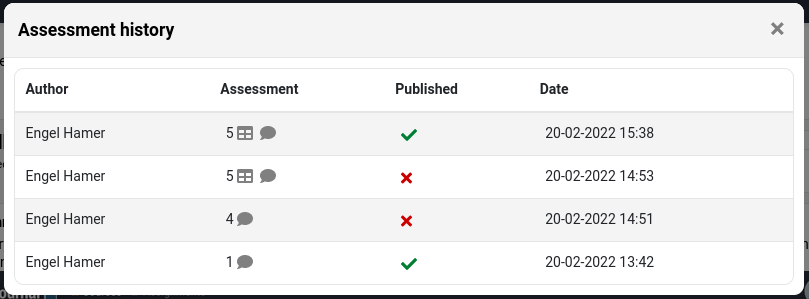
For example, in the first two rows we can see that the grade was first saved, but not was not yet published, however, 45 minutes later the same grade was published to the student.
The grade history is accessible for users with the can view grade history permission.