Grading individual journal entries
Learn what entry grading options are available, how to supply feedback, and to view the grade history.
Would you like to assess the journal as a whole instead? Follow this guide.
After navigating to a student's journal and selecting the entry you want to evaluate via the timeline you are presented with the students work.
In the top right corner of the entry you will find the entry grading menu. This menu will always be visible if you have the permission to grade entries and contains various grading options.
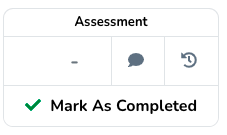
Grading actions
The button in the bottom half the grading menu can be set to two different modes.
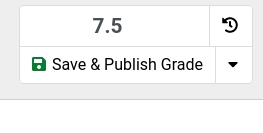
- Save & Publish Grade: the grade will become directly visible to the student;
- Save Grade: the grade will be saved, but not published. This allows support for workflows where the grade should be published together with additional feedback or once you publish all assignment grades.
Providing feedback
You can provide feedback to each individual entry. You can find the feedback menu at the bottom of an entry.
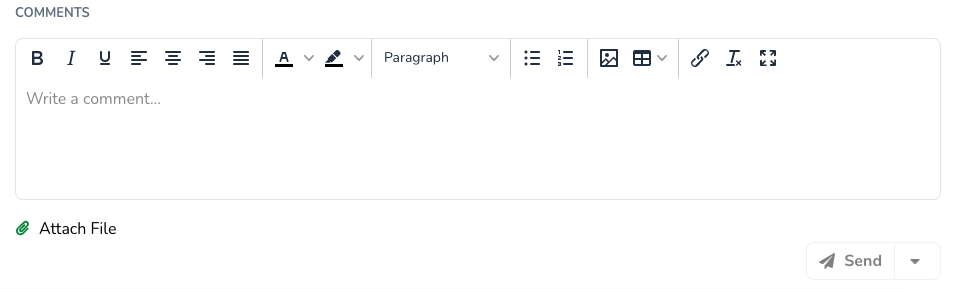
The feedback can consist of rich text and it is possible to attach any number of files via the Attach File button. Students are notified of your feedback and can respond in the same location provided they have the can comment permission.
Feedback actions
Similar to the grading actions, it is possible to adjust what should happen with the feedback when you click send to best fit your desired workflow.

- Send: directly publish the feedback;
- Send & Publish After Grade: the feedback will be published once the grade is published;
- Send & Publish Grade: the feedback is published alongside any potential unpublished entry grade.
Grade history
The grade history can be accessed via the circular arrow button in the grade menu.
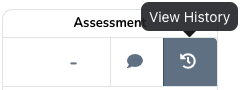
The grade history contains a log of each grading event that took place. This log cannot be altered.
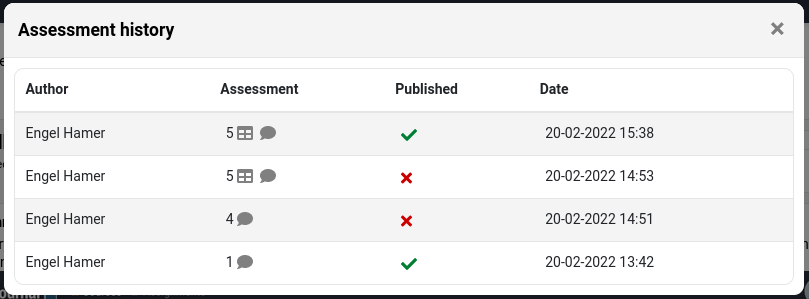
For example, in the last two rows we can see that the grade was first saved, but not was not yet published, however, 45 minutes later the same grade was published to the student.
The grade history is accessible for users with the can view grade history permission.