Managing entry categories
Learn more about how you can create and manage categories for your students
Categories can be used to group and filter entry content.
Read more about the general use of categories in this guide
Creating a category
A category can be created in the assignment editor. You will find the category tab on the top of the page.
By clicking Create New Category you can begin a new category draft for the assignment.
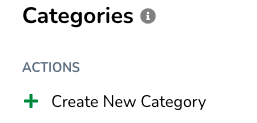
A category consists of a Name, Description, Color, and a set of Default templates.
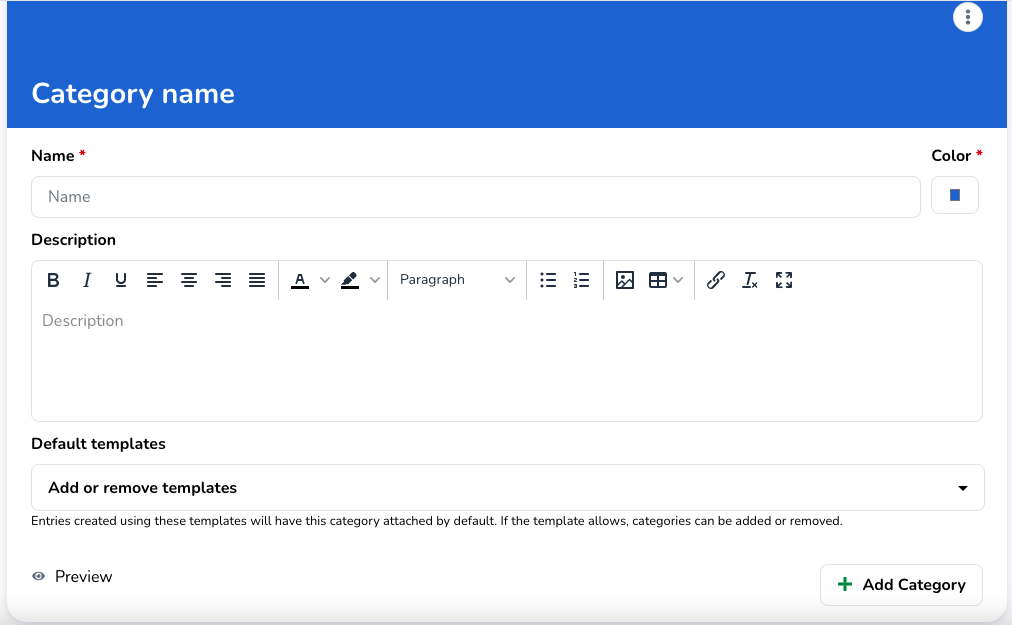
- The Name is used to identify the category.
- The Description is used to communicate the intent of the category, and can always be accessed via an info icon.
- The Color is used to visually identify the category.
- Default templates is the set of the templates this category is part of. Each entry that is created using one of these templates, will also contain this category.
When you are done configuring your category, click the Add Category button to save your changes and add the category to the assignment.
Connecting categories to entries
Categories can be added to templates. Any entries that are created using these templates, will also contain those categories. Categories can be added to a template or vice-versa.
Adding one or more categories to a template
You can add one or more categories to a template via the template setting "Default Categories".
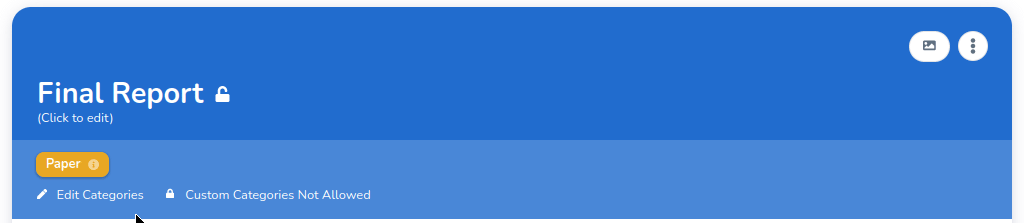
Adding one or more templates to a category
You can add one or more templates to a category via the category setting Templates.
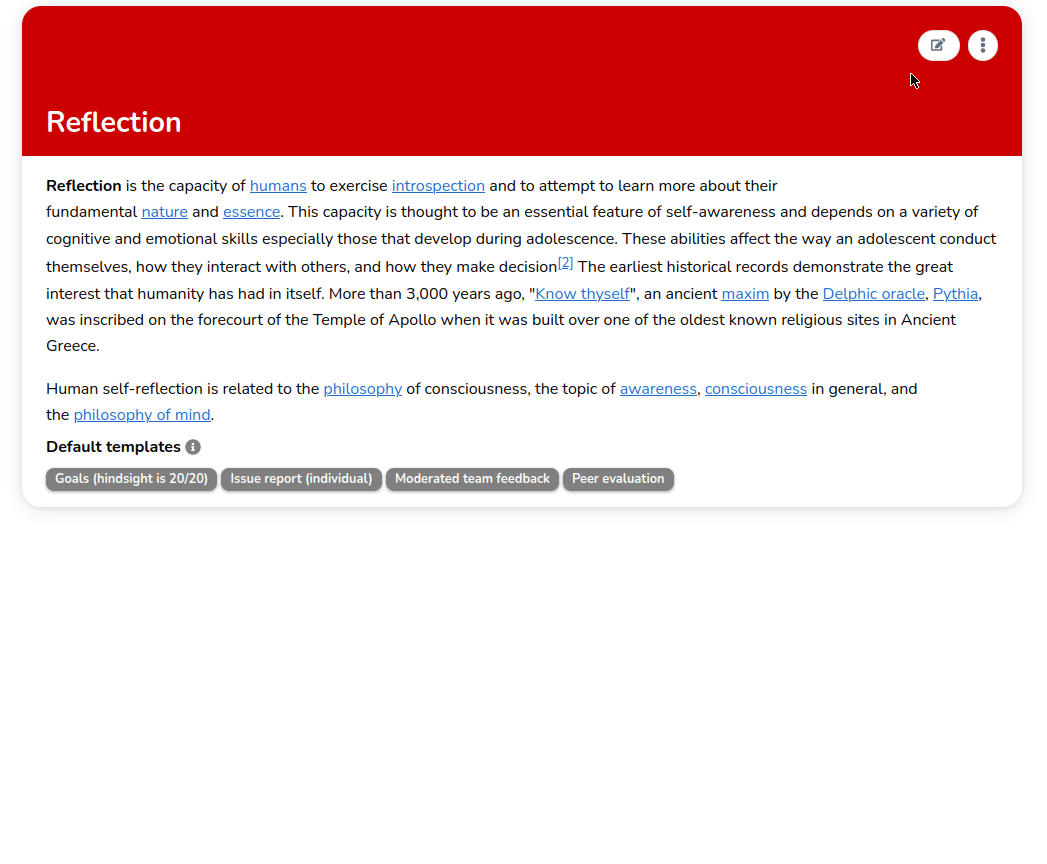
Allowing students to add or remove categories to entries
Whether students can add or remove categories to entries themselves, is configured on a per template basis. You can configure this via the template setting "Allow custom categories".