Processing journal import requests
Learn more about how to process journal import requests.
Students can request to import content from another journal. Once requested, the requests awaits processing by an educator with the permission to manage journal import requests.
The journal overview page displays how many import requests are pending, and allows you to quickly access the journals which have pending requests.
After navigating to a journal with a pending import request, you are presented with the Manage Import Requests menu.
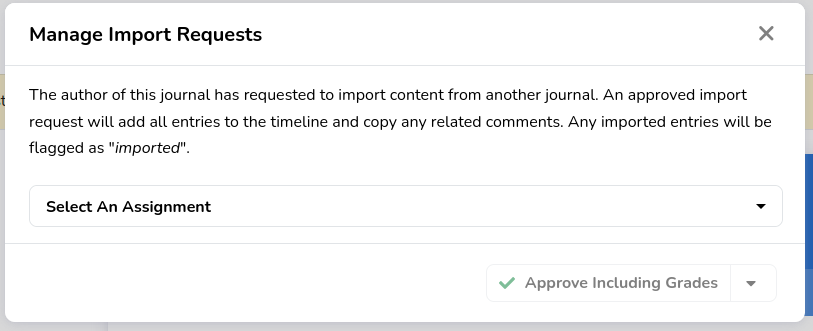
You can always access the journal import requests via the journal details menu
By default a pending journal import request is automatically shown when visiting a journal. If you close the manager, the request will no longer automatically open when visiting a journal.
You can always access the journal import requests via the Manage Import Requests button in journal Details menu.

In the example above we see that Lars van Hijfte has requested to import a nearly completed journal from the cohort of 2019 into the assignment for the cohort of 2020.
The journal display allows you to navigate to the origin of the import request and inspect if the exact content of the journal qualifies to be imported.
Processing actions
There are multiple processing actions available.
Show me how to switch processing actions
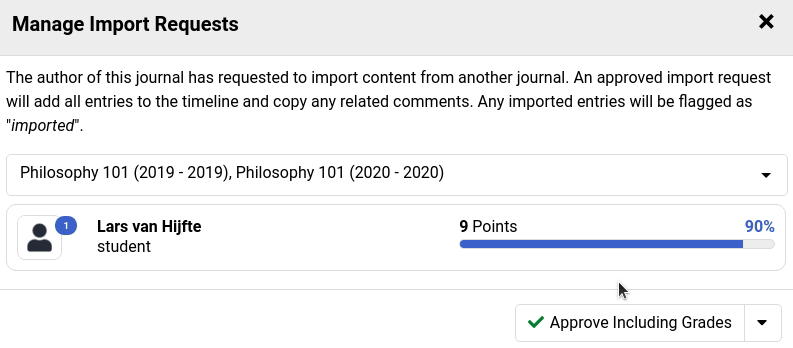
- Approve including grades: the entry grades are included in the import.
- Approve excluding grades: the entry grades are excluded from the import.
- Approve with grades zeroed: all entries will be given a grade of 0. This fits workflows where you want to allow the import without the possibility to make changes to the imported entries, but you do not want the grades to weigh towards the progress of the new assignment.
- Decline: decline the import request.