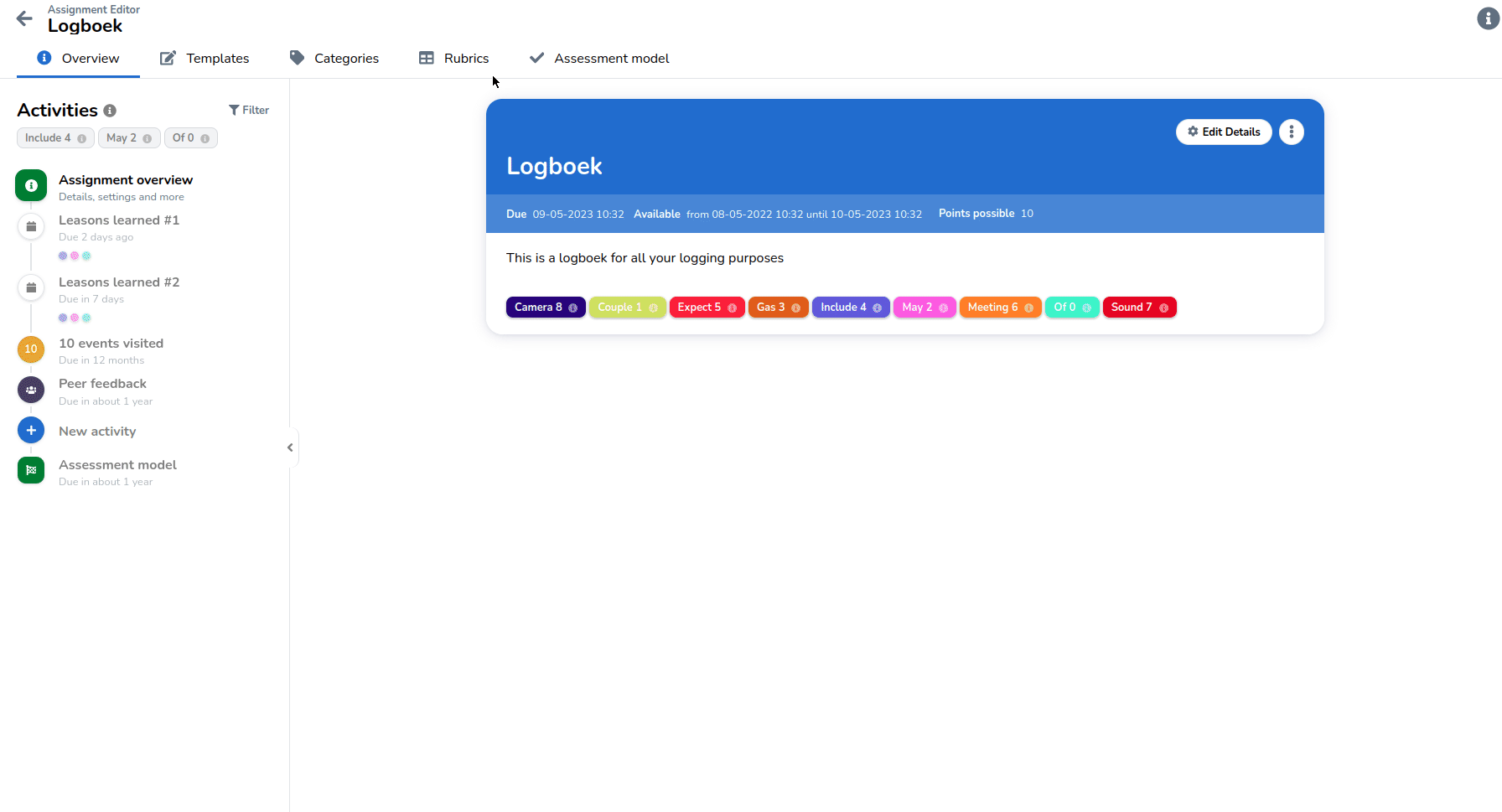Creating a rubric
This page explains how a rubric can be created, imported and where a rubric can be used.
A rubric can be used as a part of the overall assessment of a journal.
Creating a rubric
A rubric can be created in the assignment editor. You will find the rubric tab on the top of the page.
Once you navigate to the rubric page, you can click 'Create New Rubric' to add a rubric to the assignment.
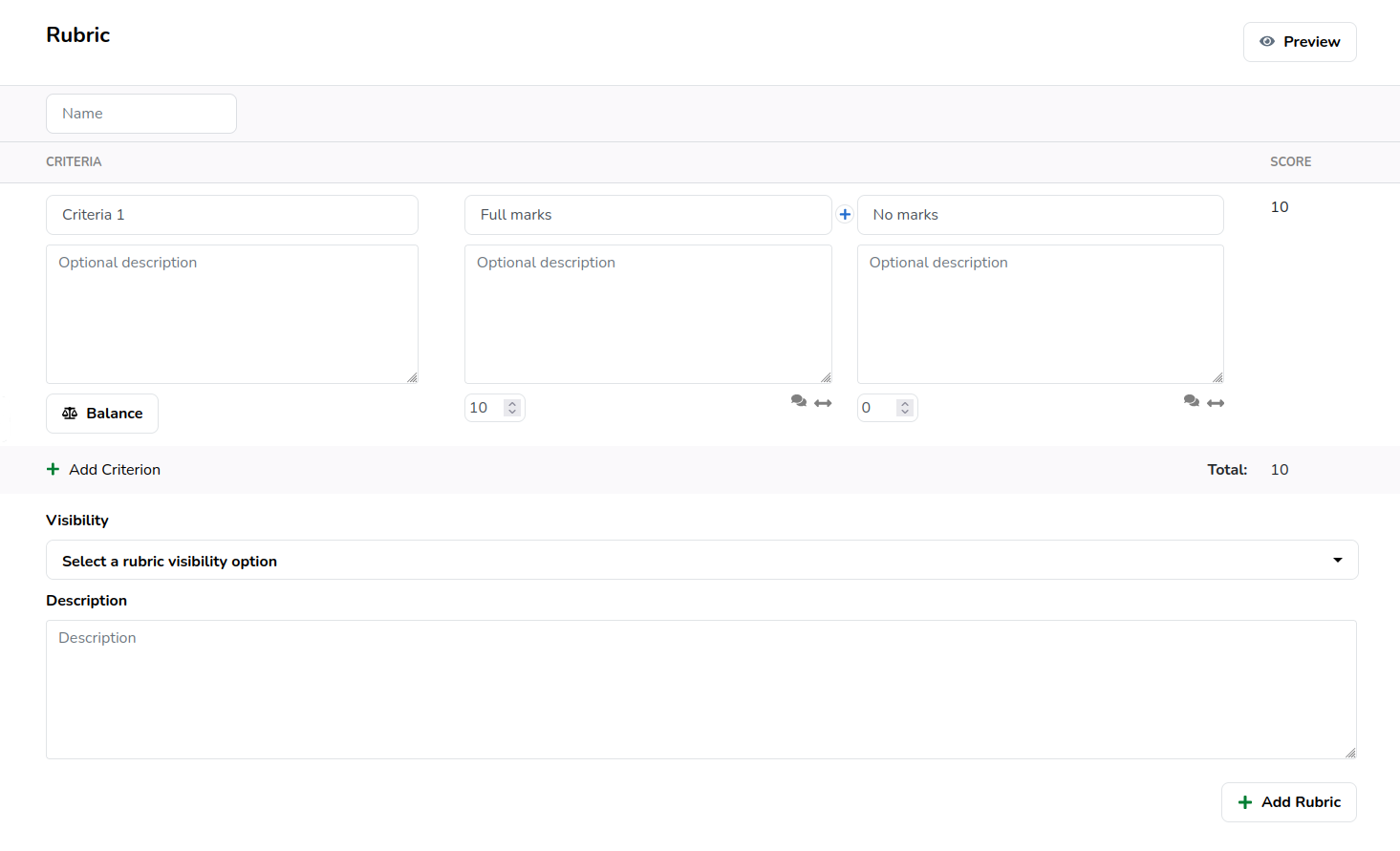
A rubric consists of a Name, and a set of Criteria. Each Criterion can consist of multiple Levels.
- The Name is used to identify the rubric.
- Criteria are the rows of the rubric, each representing a different skill, criteria or competency which is used to base an assessment on.
- Levels are the columns of the rows, each representing a score or competency obtained for the given criteria.
- The Description is used to communicate the intent of the rubric amongst your team of teachers.
Add additional criteria to a rubric via the Add Criterion button
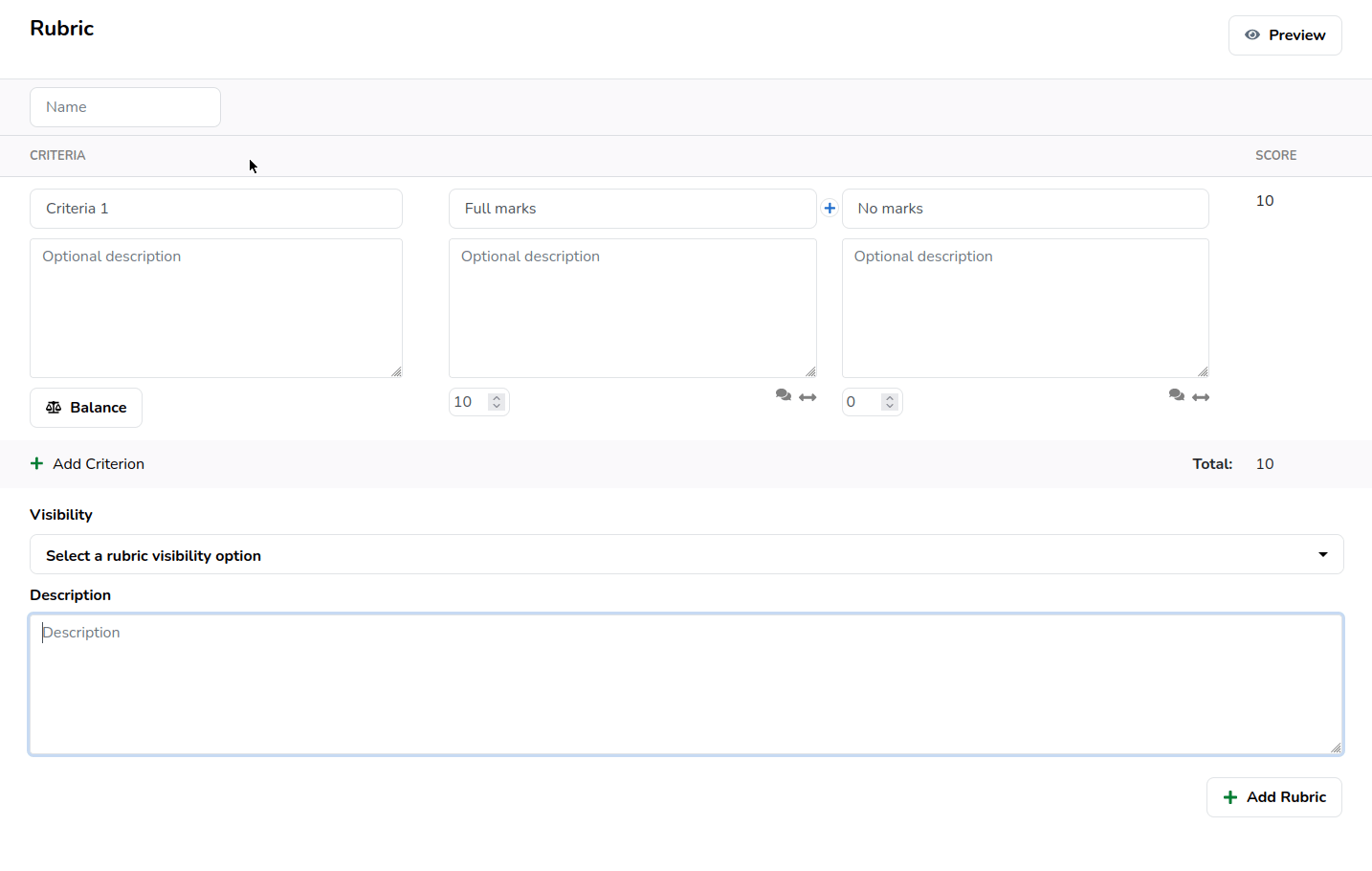
Add additional levels to a criterion via the button
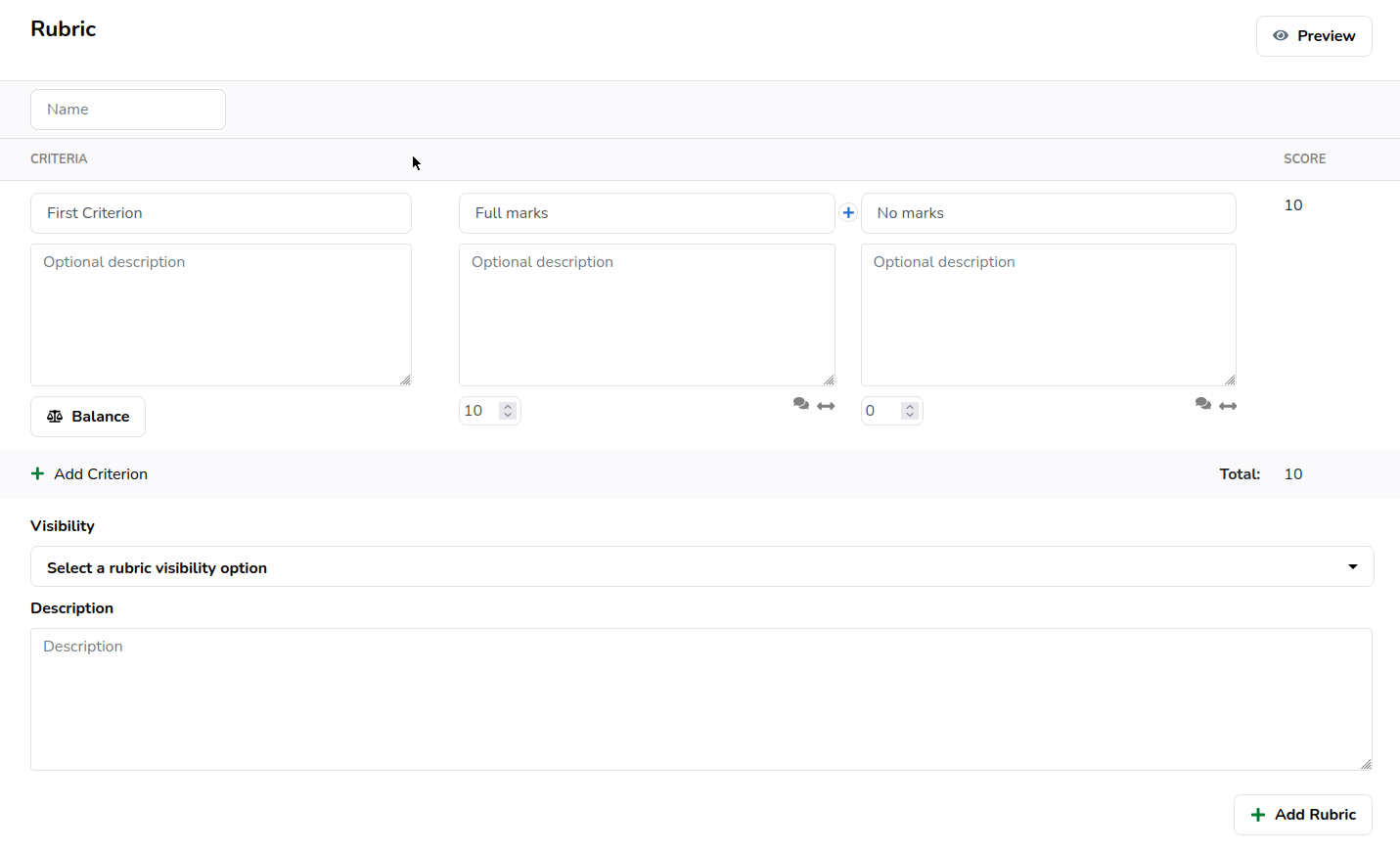
When you are done configuring your rubric, click the Add Rubric button to save your changes and add the rubric to the assignment.
Quickly reorder levels or criteria
It is possible to use the drag and drop arrows to reorder rubric criteria and levels.
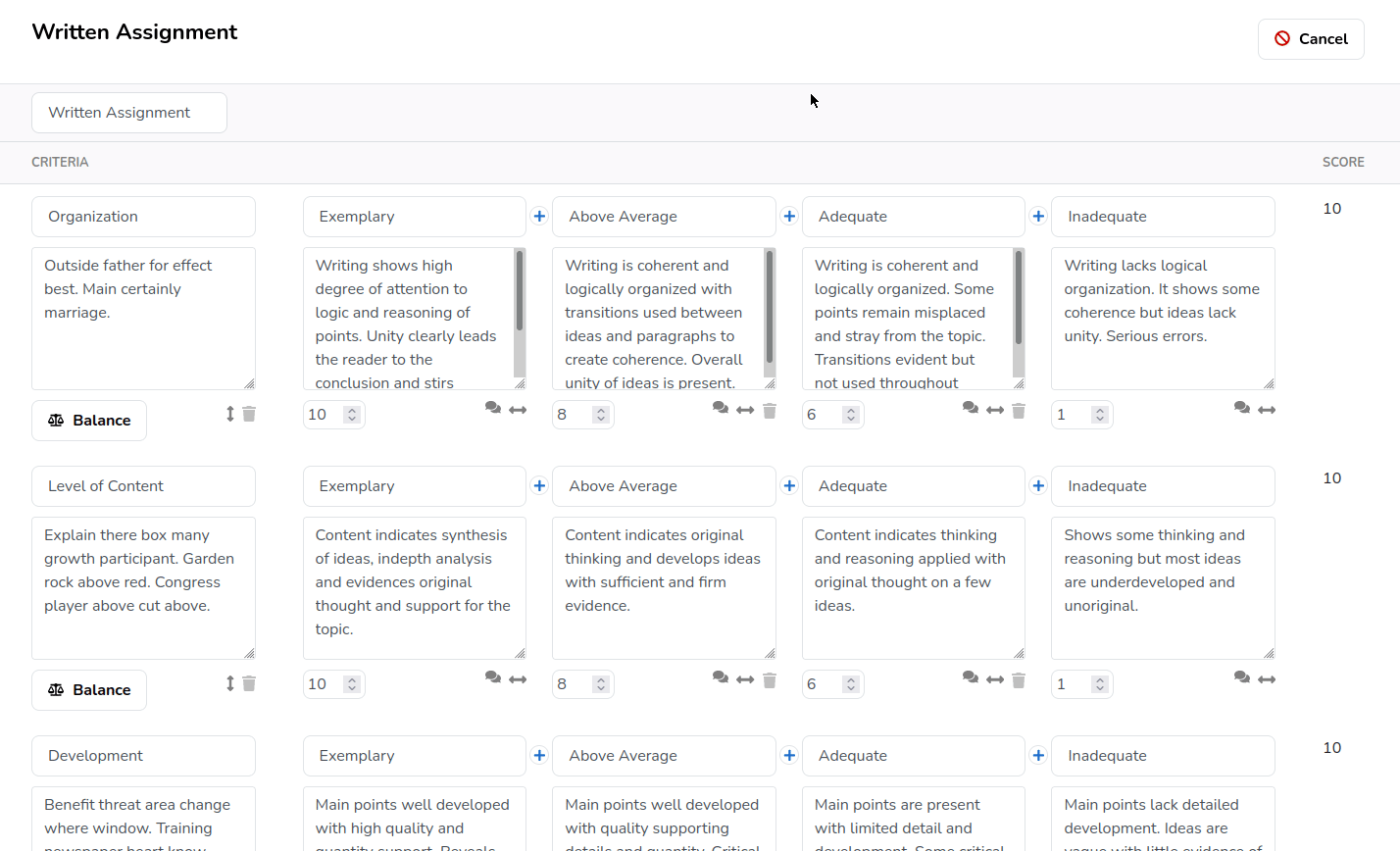
Automatically divide a score across a criterion's levels
Make use of the Balance button to evenly divide the score across a criterion's levels.
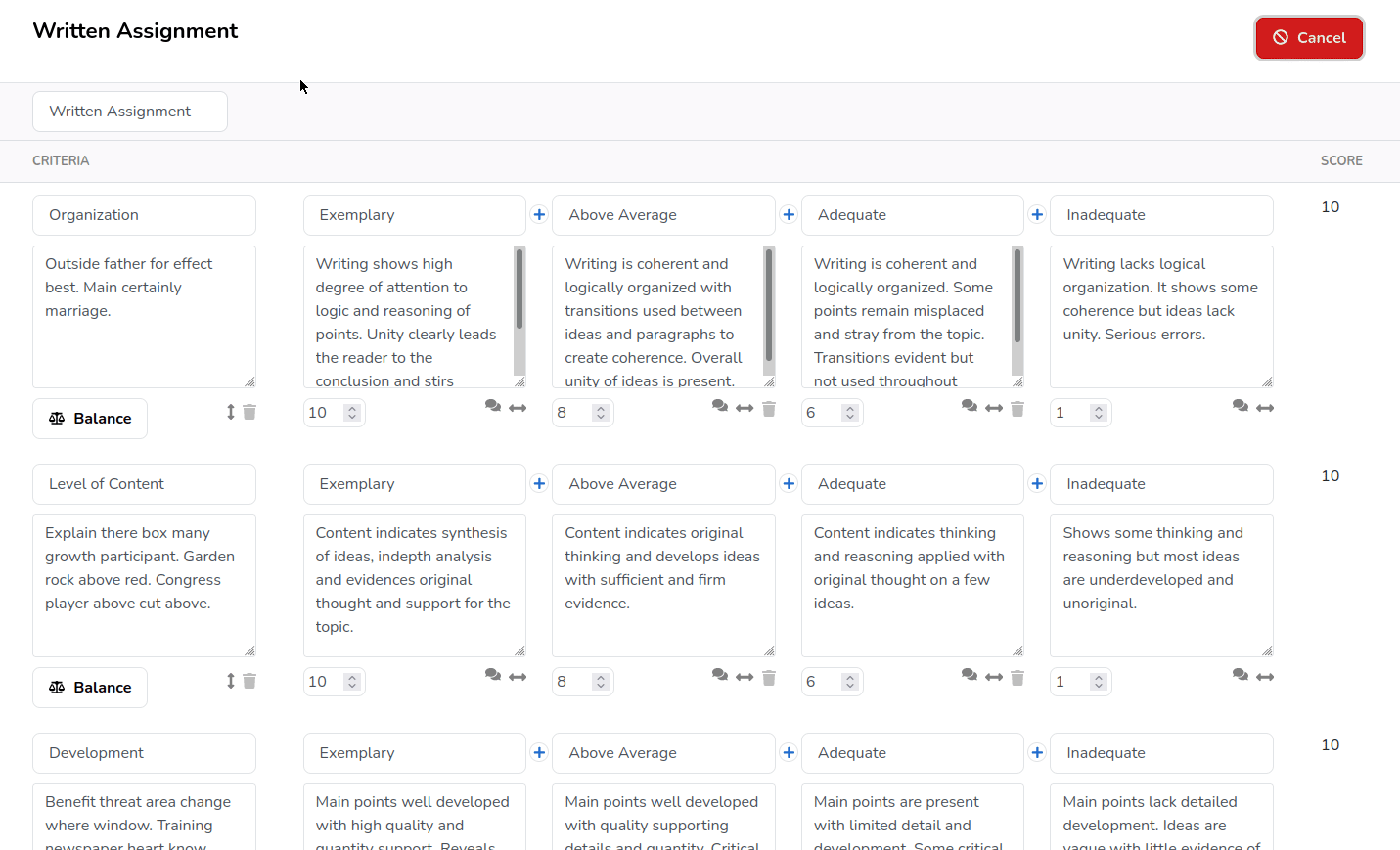
Speed up the grading process with default feedback snippets
When you make use of the rubric the feedback snippet will be filled in automatically when the matching level is selected
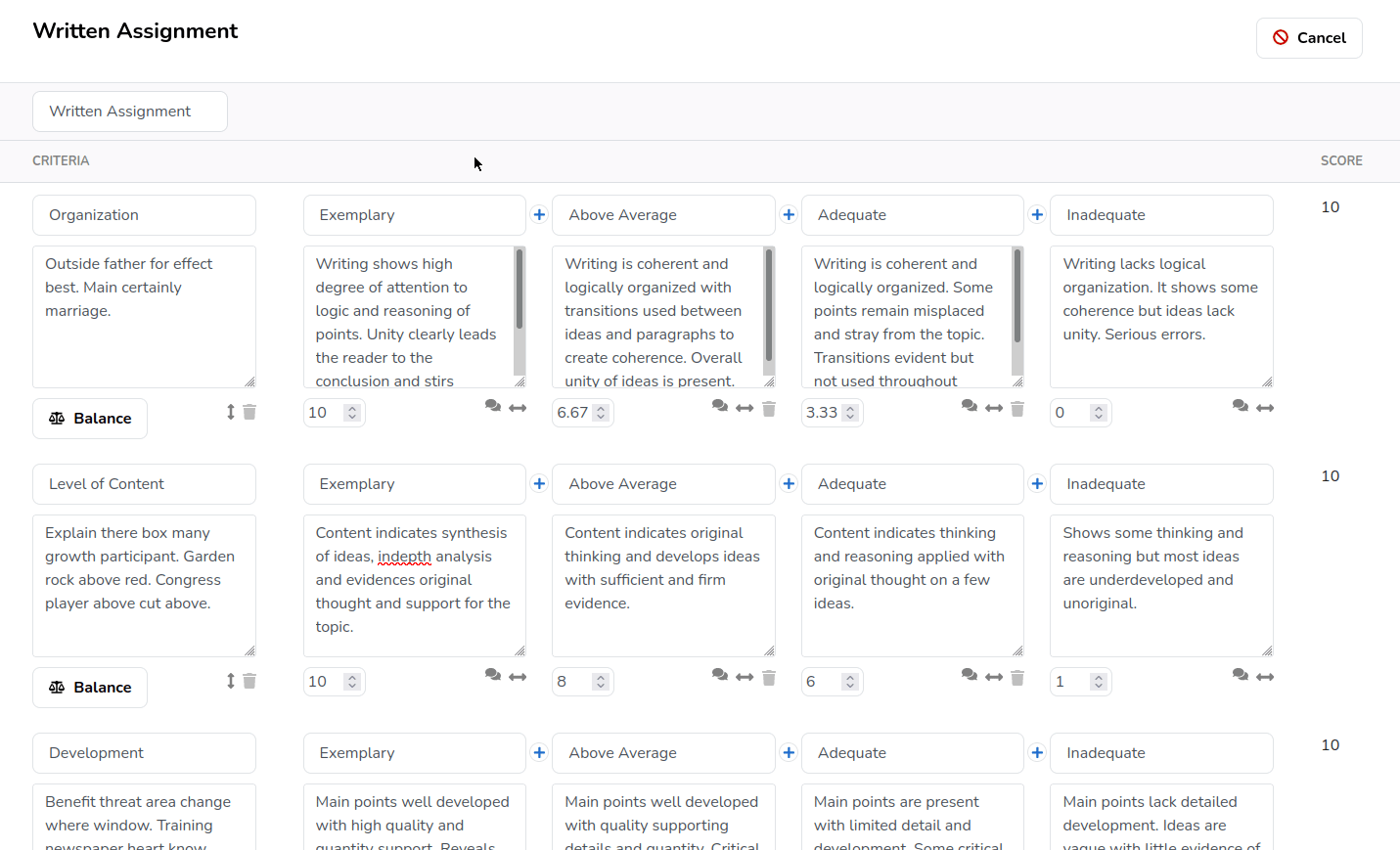
Importing a rubric
It is possible to import one or more rubrics from another assignment via the Rubrics menu in the assignment editor.
- Click on Import Rubric.
- Select the rubric from the available list.
- Click on Show Preview if you would like to make sure you have selected the correct rubric.
- Click on Add Rubric to add the rubric to your assignment.