Configuring the assessment model
Learn more about what configuration options are available for the assessment model of an assignment.
Assessment Model
The assessment model of an assignment can be configured in the assignment editor. You can access the assessment model by clicking the 'Assessment' tab on the top of the page.
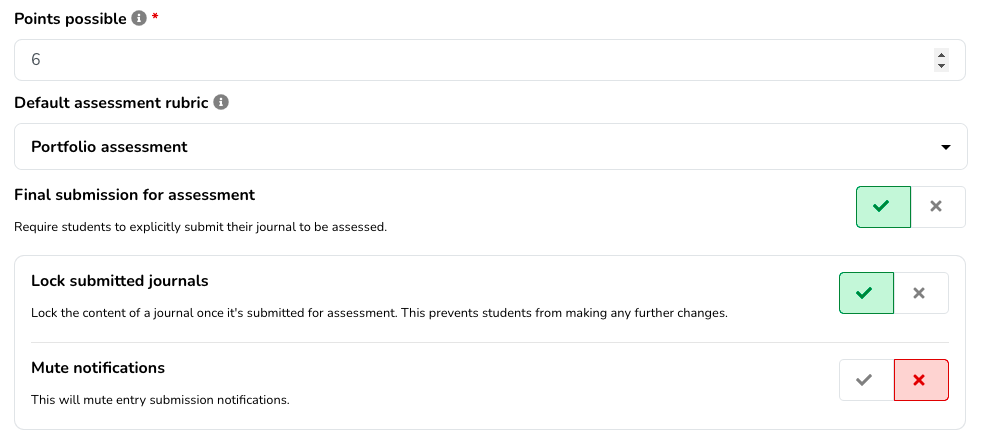
Points possible
Points possible represent what a perfect score would look like within the assignment. It is still possible to give a student a higher score, but the resulting grade will be capped based on the value you set here.

The points possible setting impacts the following aspects:
- The completion percentage of a journal (displayed in the progress bare above) is computed as a fraction of the amount of points possible;
- LMS gradebook synchronization takes the amount of points possible into account when computing a final grade.
How does the eJournal grade relate to the grade in your LMS?
When you first configure eJournal via your LMS, the points possible is based on your assignment settings in your LMS.
The eJournal grade is scaled in relation to the points possible, and then sent to your LMS. So if you want to keep a direct relation between the eJournal grade and the LMS grade, make sure to use the same value.
Default assessment rubric
Setting a default rubric for assessment can speed up the assessment process. This will preselect the rubric when adding an overall assessment to a journal.
Configure final submission for assessment
The Final submission for assessment setting will ask students to explicitly submit their journal before the assessment process starts. This allows students to first finalize their work, and then notify their teachers once their work is ready for assessment.
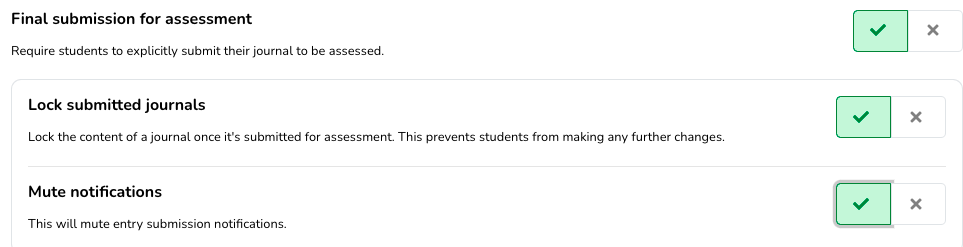
Enabling this workflow unlocks some additional settings:
Lock submitted journals
This setting governs the ability for students to keep editing their journals, even after they have submitted their journal for assessment.
Mute notifications
This setting governs notifications about intermediate entry submissions. You can always view the current state of the journal.